Share PowerPoints with Slideshare
I had a chance to work through Slideshare today and I like it. It's got room for improvement, but overall I think it could be a very useful tool.
Basically, Slideshare enables you to upload and share PowerPoint files for free. You can add tags and there is an RSS feed, but unfortunately (as far as I could tell) the feed is for recently uploaded files, and not for individual accounts like an RSS feed from Flickr or del.icio.us. Perhaps in the next iteration...
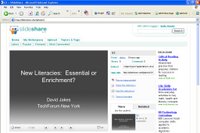 Like YouTube, Slideshare provides a URL for linking to the PowerPoint as well as HTML that you can use to embed the PowerPoint in a blog or Web page. I successfully embedded a PowerPoint in a page in one of my test classes in our learning management system and it worked perfectly(some of our kids do not have PowerPoint, so this solves that). What's really nice are the slideshow controls, the ability to comment, as well as the ability to share the PowerPoint's location by using the onboard share system.
Like YouTube, Slideshare provides a URL for linking to the PowerPoint as well as HTML that you can use to embed the PowerPoint in a blog or Web page. I successfully embedded a PowerPoint in a page in one of my test classes in our learning management system and it worked perfectly(some of our kids do not have PowerPoint, so this solves that). What's really nice are the slideshow controls, the ability to comment, as well as the ability to share the PowerPoint's location by using the onboard share system.Slideshare does contain Google Ads advertising, so if that is an issue for you or your school district, then be careful. I looked around quite a bit and didn't see anything disruptive or inappropriate for schools, although I'm not saying it's not there. A search of some thoroughly nasty search terms yielded nothing inappropriate.
It has a 20 MB limit on individual uploads. I use PowerPoint 2003 which has a very useful feature that enables you to drastically reduce the size of the PowerPoint file if it is graphic intensive. To take advantage of this with a PC, right-click on any graphic and select Format Picture. When the dialog box appears, select Compress, and then select All Pictures in Document, and select Web/Screen. By doing this you can drastically reduce file size and of course, decrease load times.
You may wonder what is the value of just posting a PowerPoint. If you develop PowerPoint shows like me which are mostly visual in nature, there's not much worth. You need to have the presenter to make sense of the slides. Unfortunately, there are no annotation tools available in Slideshare, so you can't add any description of the intent of the slide. There is a slide transcript feature, but that simply captures the text on the slide, which can be seen anyway.
My workaround? What I did was create a textbox in PowerPoint, added my description of what the slide was about in the text box, and sent it behind the graphic (my graphics usually take up most of the screen with very little text, if at all). Slideshare recognized it perfectly and sent the text from the text box into the slide transcript window.
There is a Slideshare blog available.
All considered, a nice tool.











2 Comments:
At 10:04 PM , Anonymous said...
Anonymous said...
Thanks for the tip about placing text behind graphics. I was hoping the comment section would insert my notes but this is a nice work around.
At 6:31 AM , Anonymous said...
Anonymous said...
Hi
I have just started using slide share and appreciate the comment about resizing in PowerPoint since I normally do that with Picture Manager - great tip. Addidng the comments section will be great too. I have placed a slidshare on my site for teachers at my school, or elsewhere, to learn a skill, so like a set of instructions. My plan to use it with the children is create a class profile of work. The one I am working on, which should be ready by the end of the week, is to match a slideshare of pictures to a poem in a podcast. The children have created a picture for each line of the podcast and we are going to try and tie both them in together. Fingers crossed.
Post a Comment
Subscribe to Post Comments [Atom]
<< Home